Supported Heart Rate Monitors
With the PowerBeatsVR Fitness Update v1.2.0 came a unique integration of Bluetooth compatible heart rate monitors that use standard Bluetooth 4.0 (Low Energy / Smart) protocol for transmitting heart rate (HRM) data. Update v1.5.0 finally added support for ANT+ devices.
With that integration, players can check their current heartrate in-game while playing and get related statistics at the end of each challenge including minimum, maximum, and average heart rate. We also use that measurement to make our calorie counter way more precise than it could be with pure movement tracking.
Please be aware, that the HRM features can not be supported on the upcoming native Oculus Quest versions, since in general Oculus doesn’t grant bluetooth access for external devices, due to security reasons. We are trying to find a solution to get this to work in the future, but it is not up to us. Also the Quest hardware doesn’t support ANT+, so for the time being we cannot offer these features for the native Oculus Quest platform.
The following page will show you what heart rate monitors work with PowerBeatsVR and how you connect them.
Jump to a Specific Guide
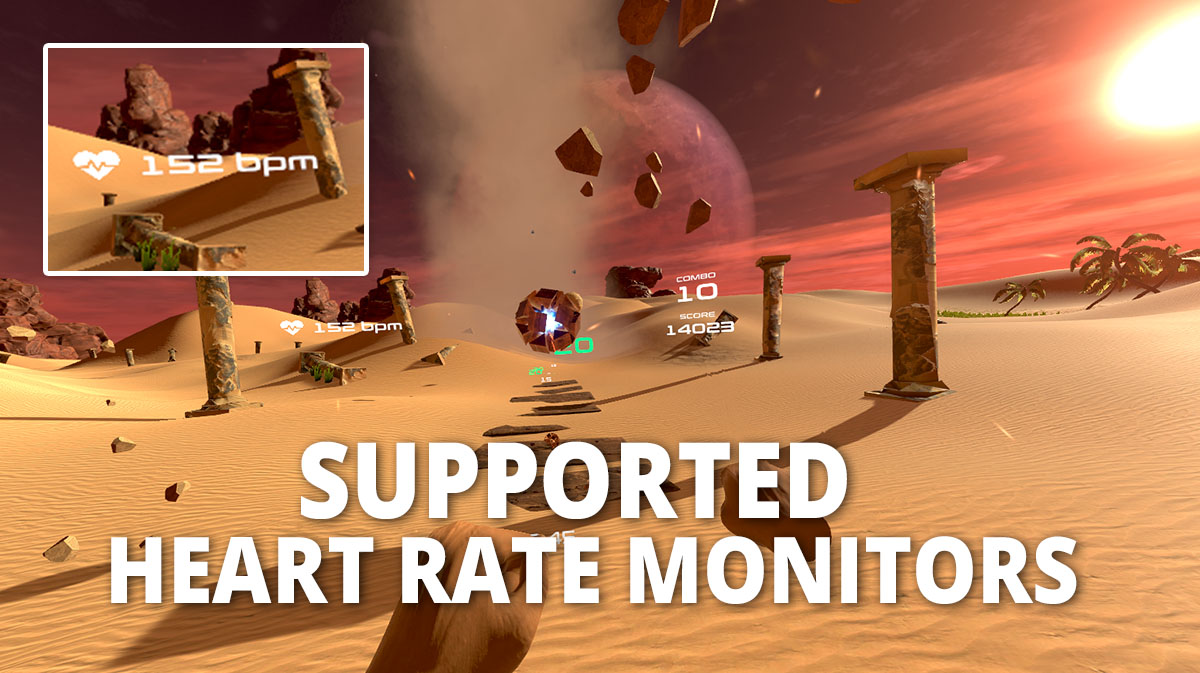
Guide for Bluetooth Heart Rate Monitors
Here is a list of Bluetooth heart rate monitors that are tested to work with PowerBeatsVR. This is not an exhaustive list. It simply serves as inspiration if you are going to buy a heart rate monitor to use with PowerBeatsVR:
- The Wahoo Tickr Fit and Blue HR
- Polar H10 and Polar H7 (chest strap)
- Polar OH1 (arm strap)
- TAOPE Smart Cardio (chest strap)
- Bluetooth heart rate monitors by Fitcare Electronics (also sold as HW702a, smartLAB HRM, BerryKing Sportbeat,…)
Amongst these HRMs we recommend the ones on the Recommended Gear page, as those are also supporting ANT+.
As far as we know Fitbit HRMs and Xiaomi Bands will not work with PowerbeatsVR as they do not use a standard Bluetooth HRM protocol, but rather a proprietary communication protocol.
If you are not sure if a heart rate monitor will work with PowerBeatsVR please ask the manufacturer if their device supports Bluetooth 4.0 LE / Smart HRM protocol and how to connect it to third party applications. On some devices, like smartwatches, you may have to enable broadcast of sensor data via Bluetooth first.
You are very welcome to notify us if you can confirm functionality with further models and we will add them to the list. You can comment below, write a mail to contact@fivemindcreations.com, or join us on our Discord community server.
How to connect a Bluetooth HRM
First, your PC must have a Bluetooth interface. If it has none, you need a USB Bluetooth dongle. It is best to use it in conjunction with a USB extension cable and place the dongle next to your playspace, as Bluetooth has a limited range.
With that in place, just start PowerBeatsVR, head over to the “Fitness” tab within the options panel, activate heart tracking, select “Bluetooth”, search for a device, select the correct one, if multiple have been found, and click on “Connect”. That’s it. No connection to your PC outside of PowerBeatsVR is needed. Now, your heart rate will be shown in-game just like your score and combo.
FURTHER INFO FOR XIAOMI MIBAND DEVICES
After getting a MiBand and extensive testing we can now definetely say that sadly none of the Xiaomi MiBands can be used with PowerBeatsVR! The MiBand does not support the required protocol like a standard Bluetooth (BLE) Heart Rate Monitor (HRM).
Xiaomi claims, that MiBand 3, 4, and 5 devices can be used as external heart rate monitor sensors after enabling broadcasting of sensor data, but even in these settings it will not transmit data according to the standard BLE HRM protocol as required by our game. This is rather a manufacturer specific protocol only for selected data for dedicated applications supporting this connection. Also, no matter what settings, the update rate of the MiBand is way too low to be accurate enough for a dynamic application like PowerBeatsVR. It is intended as a fitness tracker and long time data gathering.
Guide for ANT+ Heart Rate Monitors
You can use any heart rate monitor that uses the ANT+ HRM device profile with PowerBeatsVR. It’s that simple. Here is the full list of officially supported devices: https://www.thisisant.com/directory/powerbeatsvr/.
Click here to see the ANT+ HRMs we recommend.
How to connect an ANT+ HRM
To use such a device, you just need an ANT+ dongle for your PC. Here are a few good examples that can be found on Amazon:
With such a dongle installed, start PowerBeatsVR, head over to the “Fitness” tab within the options panel, activate heart tracking, select “ANT+”, search for a device, select the correct one, if multiple have been found, and click on “Connect”. That’s it. Now, your heart rate will be shown in-game just like your score and combo.
Happy calorie burning!
Cheers,
Team PowerBeatsVR
Tips for a Stable Connection
In general, there are multiple problems that can influence your wireless signal. Keep in mind that WiFi, Bluetooth, ANT+, DECT, etc. all transmit in the same frequency range, so the more devices there are around transmitting, the higher the risk to run into communication problems. Your VR controllers usually communicate via Bluetooth as well.
Moving the Bluetooth / ANT+ receiver (dongle) from the back to the front of the PC housing often does wonders. In general, having the wireless connection as short and as direct as possible improves reception significantly.
Even in some extreme cases putting the dongle on a USB extension cable and moving it close to the player could establish a connection.
