Frequently Asked Questions
Here are the answers to some of the most frequently asked questions. The most convenient way is to simply ask our new Support AI. It’s trained on every question ever asked. Of course, you can also manually search for the answer to your question below. If you still can’t find the answer, please join our Discord server and chat with us there.
PowerBeatsVR Specific
Gameplay
- How can I learn more about the items and weapons?
- What is a score? What is a combo?
- What are the activity and strength bonus I get at the end of the song?
- What are ratings? What does “Flawless Victory” mean?
- What are experience levels?
- How do I get to the next experience level?
- How do I get new weapons?
- What do “Shuffle”, “Endurance” and “Endless” mean in the Playlist window?
- I want to see the strength with that I hit the targets. Is there some kind of strength display?
In-Game Issues
- I hit things, but my hits don’t register / I experience lags!
- I can’t, or don’t want to duck/jump left/right – can I remove the walls?
- I am short or tall – can I configure the workouts for my height?
- How do I get the maximally exhausting workout?
- The angle of my in-game hands/weapons feels awkward – can I change it?
- I always get hit by obstacles!
- Some elements are too far to the side / too high to reach!
- The balls come at me in a curved path! I don’t know when to hit them!
- Some balls don’t shatter / I don’t get full points?
- The game keeps telling me to “move forward” or “move back”, what should I do?
- I can’t find the screenshots I take in the game
Generator and Local Songs
- How can I play my own songs with PowerBeatsVR?
- I don’t see my songs in the LOCAL tab!
- What does the spider web input system in the Generator settings do?
- What does the “Toggle” button do?
- The generator can’t find any beats in my local song. What can I do?
- How can I import community-made maps?
- Can I use Beat Saber maps with PowerBeatsVR?
- Where can I download music for free that I can use in-game?
CUSTOM SKYBOXES
Other Things
- What are the “official songs” in the game?
- The music or sounds are too loud, how can I adjust the volume?
- I don’t like the voice. Can I deactivate or change it?
- When I start the game, a window on my PC comes up, but I can’t do anything!
- I’m asked to move outside of my playspace / How much space do I need?
- My playspace is facing the wrong way!
- Where can I see the features people are requesting and upvote them or request additional features?
SPECIFIC TO META QUEST (FORMERLY OCULUS Quest)
- Can I play this on the Meta Quest?
- Is there a native Meta Quest version? If so, do you support “cross-buy”?
- How do I import custom music on the Quest?
- How do I copy custom layouts from PC to Quest?
- Why can’t I see audio files that I’ve copied to my Quest on my secondary/third account, and what can I do?
- How does PowerBeatsVR compare other VR fitness apps like Supernatural or FitXR?
PowerBeatsVR Specific
PLATFORMS
What are the differences in functionality between the platforms PC, Mobile, and Playstation?
The core game is identical on all platforms. There are minor variations in graphics depending on the platform, such as less or more dynamic shadows, less or more moving parts, less or more texture quality, and so on, but nothing major.
Restrictions on PC: PC (Steam) includes all functionality.
Restrictions on Mobile (Quest): You can’t use Bluetooth or ANT+ heart rate monitors on Mobile.
Restrictions on Playstation (PS5VR): You can’t use Bluetooth or ANT+ heart rate monitors on Mobile. You can’t change the language of the game within the game (it will adapt to the system language). You can only adjust the gameplay width to the width you set on PS5. You can only use .mp3 as a file format for custom songs. You can’t (currently) transfer custom maps (.json) from and to the game.
GAMEPLAY
How can I learn more about the items and weapons?
In the menu, select the “GUIDE” button to the left of the gameplay panel. There you will find a lot of information about all objects, weapons, and game features.
What is a score? What is a combo?
For every ball you hit in the game, you get points which accumulate to a score. Each ball earns you points if hit properly, that is with the minimum amount of strength required. Harder hits (i.e. increased speeds) will earn you more points per ball. The amount of strength required depends on the selected difficulty. Collecting streams will also earn you points per beat.You will lose points if you get hit by walls or ball obstacles. You can get hit at both the hands and the head.If you hit balls or streams consecutively, you will build up a combo, that is, a count of consecutive hits. The combo will get added (as its quadratic gauss sum) to your score at the end of the song. When you run into an obstacle, the combo will get added right away, and start again from zero.What are the activity and strength bonus I get at the end of the song?
At the end of each song, you will be granted an activity bonus based on the amount of movement you make. Similarly, the harder you hit the higher your strength bonus will be.
What are ratings? What does “Flawless Victory” mean?
At the end of the song, you’ll get a rating for your performance in the song. The rating is based on the percentage of balls you hit, the percentage of streams you followed (if any), and the percentage of obstacles you managed to avoid. This will yield one of 10 possible ratings between F and A++.
What are experience levels?
During gameplay you’ll receive points for hitting balls and collecting streams, which will accumulate to form the score you’ll get for a song. Your scores, in turn, will accumulate to form your experience level which ranges from 0 to 99.
The first 4 levels unlock new weapons, and are enabling:
000k: Fist! For Free!
200k: Unlock Hammer
500k: Unlock Shield
900k: Unlock PowerFist
Additional experience levels will follow in the same vein.
How do I get to the next experience level?
Experience levels are based on the score you receive while playing. So, keep playing songs and you will earn your next experience level eventually.
How do I get new weapons?
Weapons are locked to experience levels. You gain new experience points by playing. Thus, just keep playing to unlock new weapons. Here is the list of experience you require to unlock new weapons:
200k: Unlock Hammer
500k: Unlock Shield
900k: Unlock PowerFist
What do “Shuffle”, “Endurance” and “Endless” mean in the Playlist window?
“Shuffle” mode will play the songs in this playlist in a random order.
“Endurance” mode takes out the gap between songs in a playlist (disabling the info screen), thus testing your endurance.
“Endless” mode means that the playlist will repeat from the beginning after it has finished playing.
I want to see the strength with that I hit the targets. Is there some kind of strength display?
PowerBeatsVR has a live strength meter, that can show you the strength of your last hit, average strength, and max strength for each hand separately. You can activate it in the OPTIONS panel in theFITNESS tab.
IN-GAME ISSUES
I hit things, but my hits don’t register / I experience lags!
PowerBeatsVR is a fast-paced game which is synced to the music. As such, it requires particularly good VR tracking quality.
Thus, please make sure that your VR tracking setup is the best it can be. A loss of tracking, even if only for milliseconds, can lead to lags in the game or controller drift which makes you miss hits. Follow your individual VR hardware guides to set up the best possible tracking, which usually involves proper distances (for external tracking) good lighting, no reflective surfaces, fresh controller batteries, and the VR software reporting good tracking (if there is a status).
On PC, you also need to make sure your PC follows the minimum requirements. As usual, a better CPU and GPU are, well, better. Depending on your hardware, you may want to tweak the graphical fidelity of the game. Go to the options of the game menu (panel on the left-hand side), select VIDEO, and set “Spectator Camera” to “OFF”. Then, reduce Quality Settings to the next lower setting, and keep reducing until the issue is gone.
I can’t, or don’t want to duck/jump left/right – can I remove the walls?
Yes! Please go to the GAMEPLAY panel, open the MODIFIERS tab and check “No vertical walls”, “No horizontal walls”, or both. You can also set further preferences here.
I am short or tall – can I configure the workouts for my height?
Yes! You can configure all workouts to your personal height – from 1 meter (3’3”) to 2.2 meters (7’3”). Go to the OPTIONS panel, open the GAME tab to configure (or measure) your player height.
How do I get the maximally exhausting workout?
Select a maximum player height, maximum playspace width (if you have the space), the 100% power balls modifier, the small balls modifier, and superspeed. Create a playlist with fast songs and use the endurance mode. Play only Expert difficulty songs. Good luck!
The angle of my in-game hands/weapons feels awkward – can I change it?
Yes. Please go to the OPTIONS panel, open the GAME tab, and select the “Adjust” button next to “Controller Alignment”. Follow the instructions, which means holding down the specified button and moving your hands, such that the alignment matches what you are expecting. Don’t worry, you can always click “Reset” if it doesn’t work out.
I always get hit by obstacles!
PowerBeatsVR is different from other games in that both the head and the hands collide with obstacles. Thus, make sure you avoid obstacles with your entire body (yes, this includes squatting in many cases).
Some elements are too far to the side / too high to reach!
Go to the OPTIONS panel of the game, open the GAME tab and click on “Adjust” next to “Gameplay Width & Recenter” to adjust your playspace size. If you want to change the playspace width yourself, make sure to deactivate the “AUTO” checkbox.
Here you can also adjust your player height. To auto-measure your height, stand up straight and select the “MEASURE” button, or you can select the desired hight manually.
The balls come at me in a curved path! I don’t know when to hit them!
You can choose between curved and straight paths in the options. Go to the OPTIONS panel on the left-hand side, select the GAME tab, and scroll down to the bottom to select the right path type for you.
Some balls don’t shatter / I don’t get full points?
PowerBeatsVR features two different types of balls: “Normal” and “Power” Balls. Power Balls require a larger hit speed than normal balls, that is, you need to hit them harder to ensure that they get destroyed at all and (depending on the difficulty level) you get full points.
The game keeps telling me to “move forward” or “move back”, what should I do?
If the game tells you to “move forward” or “move back”, it means that you are not standing in the center of your playspace. When you are standing too far forward or backward the balls coming at you will reach you too early or too late regarding the beat of the music. Since you don’t always want to look at the marker on the floor to ensure you are standing right we implemented this warning.
If the warning bothers you, you can go to the OPTIONS panel and the GAME tab and adjust the tolerance before you will get the warning, or turn it off completely.
I can’t find the screenshots I take in the game
The screenshots will be placed as files in a specific folder which depends on your platform.
- On Windows / PC (Steam, Viveport, Rift)
- Folder: Windows Pictures Folder -> PowerBeatsVR subfolder
- Folder: Windows Pictures Folder -> PowerBeatsVR subfolder
- Meta (Oculus) Quest:
- Folder: /Android/data/com.FiveMindCreationsUGhaftungsbeschrnkt.PowerBeatsVR/Screenshots
- Can be moved via USB or opened in an image editor in the Quest itself.
- Playstation:
- Use the playstation screenshot feature, which works as usual
GENERATOR AND LOCAL SONGS
How can I play my own songs with PowerBeatsVR?
PowerBeatsVR can auto-generate workouts for songs available as files on your device. After starting the game, switch to the LOCAL tab in the main window (next to VOLUME 1 and VOLUME 2 of our official songs). Note that the songs must be in one of the following formats:
– On PC: .mp3, .wav, .flac, and .ogg.
– On Quest: .mp3, .wav, and .ogg
– On PS5: .mp3
Then, simply navigate to the folder on your device where your music is stored and select a file. When attempting to play it, PowerBeatsVR will ask you for some input regarding generation and launch your own music with a special workout for you!
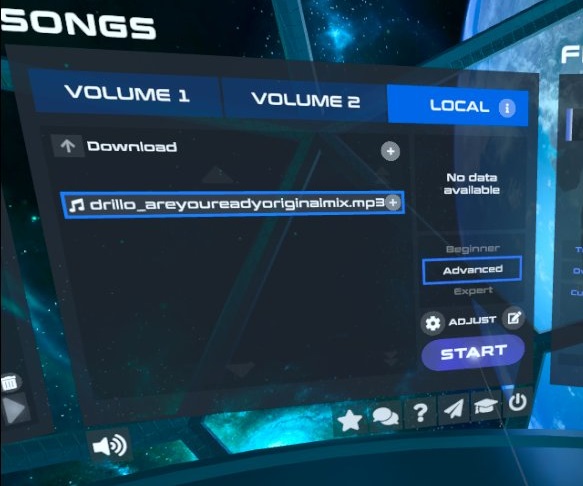
I don’t see my songs in the LOCAL tab!
PowerBeatsVR supports songs in the formats listed above. Only songs which are in this format will show up in the LOCAL tab. Please make sure your songs are in one of these formats.
If your songs are in a different format, you might want to convert them.
– If you have only single songs, you can convert them using Audacity, which is a complete audio editor for PC, which also allows opening and exporting multiple formats such as the above. It’s recommended to use the .mp3 format, which can be exported from Audacity using File > Export.
– If you have a lot of files, you can use the Macro tool within Audacity for conversion, which can be found under Tools > Apply Macro > Palette, then “MP3 Conversion”, and then “Files…”.
What does the spider web input system in the Generator settings do?
The Generator options dialog gives you the ability to configure the types of “Patterns” the Generator will consider when creating your workout, and the relative frequency of those patterns.
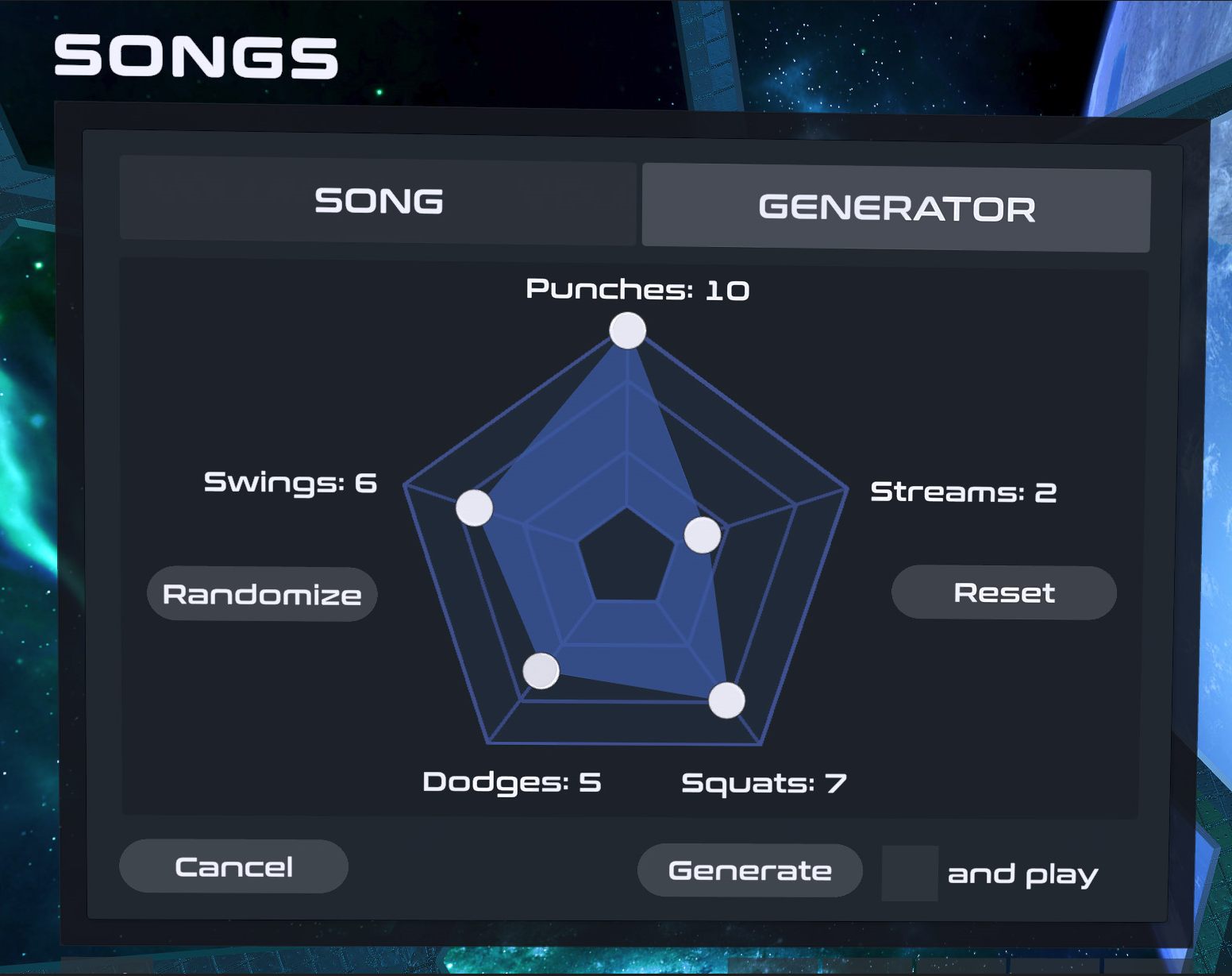
A “pattern” refers to a certain sort of movement. Five pattern categories are currently available. Simply grab the dot of each category and drag it from the inner line to the outer line to increase likelyhood this category will appear in your layout. If you want to exclude a category completely simply set its value to 0.
Depending on the difficuly you set for your song previously the spider web input system starts in that last setting. (Beginner mode presettings are “Punches” and “Streams” only)
This pattern generates single or double balls per beat which you are supposed to hit with your fists. Depending on the difficulty, those will be harder to hit / come in the “Power Ball” version.
Note: If you want to avoid double balls activate the “no double balls” modifier.
Streams
Generates streams for collecting points by holding your hands into the stream. Depending on the difficulty, the streams will spread further out, sideways and vertically.
SQUATS
Squat patterns generate singular horizontal walls or bad balls for you to avoid. Depending on your difficulty settings and settings for other categories the walls will be combined with other patterns like punches, swings or bad balls.
Note: If you want to avoid a combination of balls and swings, either set the relevant pattern categories “Punches” and “Swings” on 0 or activate the “no balls” modifier.
Whether you’ll actually have to squat to avoid the walls and/or hit balls will of course depend on your chosen player height.
DODGES
Whether you’ll actually have to jump to avoid the walls will of course depend on your chosen playspace width.
What does the “Toggle” button do?
The “Toggle” button switches between the on-beat and off-beat mode. If you perfectly machted the delay to your beat and you hit the objects perfectly on the beat the “Toggle” button would switch your playstyle to hit on the off-beat, meaning with half a beat of delay.
Also it could happen that the song detection was matching with the off-beats, but you would like to hit ON the beats, so you can just use the “Toggle” button, instead of tweaking the value manually.
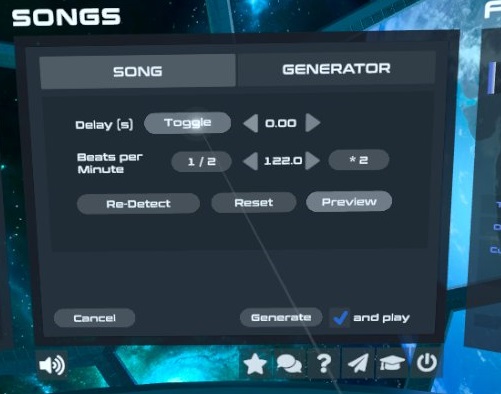
For more information about on- or off-beat you can also check the following link:
https://en.wikipedia.org/wiki/Beat_(music)#On-beat_and_off-beat
The generator can’t find any beats in my local song. What can I do?
The beat detection works best for beat-heavy music and struggles when the music does not have a clear beat. However, if you want to generate music for a track for which beats can’t be detected automatically, you can still set up the BPM count yourself as well as the offset.
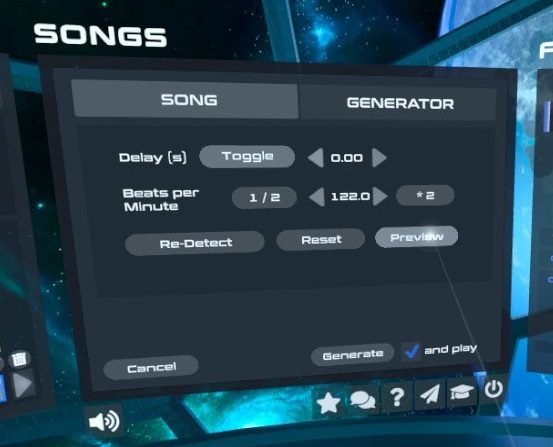
You can do this by using the metronome by clicking the “preview” button in the SONG tab of the Generator adjustment menu to get it right or you can try a beat detection website, such as https://www.conversion-tool.com/bpmdetector/ or https://getsongbpm.com/tools/audio.
How can I import community-made maps?
PowerBeatsVR saves song layouts in a .json file with the file name being the same as the original music file it was created for, for example “Duran Duran – Ordinary World.json”. These files are located in a specific folder depending on the platform you are playing on, and can be used for sharing maps with others.
Here is a tutorial for more information, the exact location of those files, and how to import them.
Can I use Beat Saber maps with PowerBeatsVR?
PowerBeatsVR does not have a function to import or use maps like that directly.
However, one of our users has created an online converter for making Beat Saber maps compatible with PowerBeatsVR. If you want to give it a try you can find it here: https://powerbeatsvr.gnethomelinux.com/ including further information.
And here is his GitHub directory for those who are interested: https://github.com/guysoft/PowerBeatsVR_song_writer/releases/tag/0.2.0
Disclaimer: We have no control over the nature, content, and availability of those sites, and are not affiliated with those sites in any way.
Where can I download music for free that I can use in-game?
There are several websites that offer free music downloads from amazing artists. All these downloads are legal for personal use.
Here are our top 4 places to find free music:
If you are playing on the Meta Quest platform, you can download those files by using the Quest Browser.
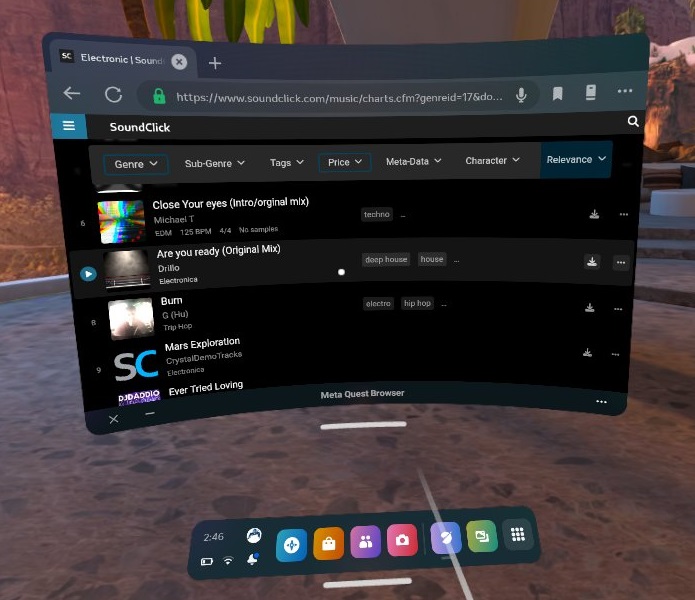
In-Game EDITOR
How can I build my own workouts?
The in-game editor has two different modes:
- The most convenient mode is the new Live Recorder. You basically move and box to the music and the editor builds the layout accordingly. With that mode, you can create workouts while playing the chosen song itself.
- The second mode is the manual mode, where you can place objects one by one exactly at the beat and position you want. This mode is great for correcting existing layouts, or for creating special movement patterns, and allows maximum precision.
You can find out more about the editor and its features here: www.powerbeatsvr.com/vr-fitness-game/level-editor/
Is there a tutorial for the editor?
We have a tutorial for the in-game editor that explains all the functions and buttons and how you can access them. This tutorial also covers how to export and import custom maps.
You can find that tutorial here: www.powerbeatsvr.com/vr-fitness-game/level-editor/
CUSTOM SKYBOXES / ENVIRONMENTS
How can I use my own skyboxes / environments?
PowerBeatsVR supports the use of custom skyboxes, which means you can load in any 360° panorama / photosphere to play to. We provide sevaral beautiful built-in skyboxes for your use as well.
You can find more information here: www.powerbeatsvr.com/custom-environments
HEART RATE MONITORS
Which heart rate monitors are supported by PowerBeatsVR?
PowerBeatsVR can only support heart rate monitors on PC platforms. There it supports standard Bluetooth (BLE) and ANT+ HRMs.
HRMs are not supported on Mobile (Quest) and PS5.
Click here to read more about supported heart rate monitors and how to connect them.
The Bluetooth/ANT+ connection to the PC is unreliable!
Connections between Bluetooth and ANT+ devices and PC dongles are notoriously fickle and affected by many factors outside of our influence. If you run into problems and it worked before, try re-starting the game, unplugging your dongle, or rebooting the PC.
In general, there are multiple factors that can influence your wireless signal. Keep in mind that WiFi, Bluetooth, ANT+, DECT, etc. all transmit in the same frequency range, so the more devices there are around transmitting, the higher the risk to run into communication problems.
Your VR controllers usually communicate via Bluetooth as well.
Things like moving the Bluetooth / ANT+ receiver (dongle) from the back to the front of the PC housing often does wonders. In general, having the wireless connection as short and as direct as possible improves reception significantly.
Even in some extreme cases putting the dongle on a usb extension cable and moving it close to the player could establish a connection.
Also, don’t connect to your HRM device from Windows, but connect to it directly from inside the game to ensure best results.
Why is there no Heart Rate Monitor (HRM) support for native mobile platforms like Meta Quest?
Bluetooth: Due to security reasons providers like Meta in general do not grant bluetooth permisions or support for external devices, so even though bluetooth HRMs connect and work fine in our development builds, we can not activate these in the release versions.
We are working on a solution that might allow us to activate bluetooth usage for this usecase, but for the time being we can not.
ANT+: The mobile headsets don’t have the necessary hardware and drivers integrated for ANT+ communication, so there is no possibility to use ANT+ HRMs.
OTHER THINGS
What are the “official songs” in the game?
The “official” songs come preinstalled with PowerBeatsVR in two volumes (1 & 2). Note that you can auto-generate layouts for any arbitrary songs on your computer as well (supported formats: mp3, ogg, flac, and wav).
We owe big thanks to these amazing artists for their great music tracks! Make sure you check out their other works! Links are included for all artists.
Volume 1 (released April 2019)
A Dark Angel
by Yan Terrien
CC-BY-SA 4.0
Length adjusted for better gameplay integration
Art Now
by Alex Berosa
CC-BY 3.0
Beast but not least!
by XTaKeRuX
CC-BY 4.0
Shayla – Calling For You
by SK
CC-BY 4.0
Demigods
by Mike Chino Beats
CC BY-SA 3.0
Galaxies
by Jeans East (feat. Diandra Faye)
CC-BY 4.0
I Won’t Fall In Love
by Jeans East (feat. MaryLinn)
CC-BY 4.0
Nightrise
by Jeans East
CC-BY 4.0
Ouroboros
by Kevin MacLeod
CC-BY 3.0
Rock Thing
by Creo
CC-BY 4.0
Lightswitch
by Jordn
CC-BY 4.0
Wide Awake
by Broken Elegance
CC-BY 4.0
Length adjusted for better gameplay integration
Volume 2 (released November 2020)
by Extan (feat. Farisha)
by AShamaluevMusic
CC-BY 4.0
Volume 3 (released JANUARY 2024)
by Alaina Cross
by Anna Graceman
by Beacon Light
by The Lost Trailers
by The Runaway Club
The music or sounds are too loud, how can I adjust the volume?
In the OPTIONS panel in the SOUND tab there are sliders to adjust the volume of music and effects, as well as further options regarding the motivation voice, hit sounds etc..
I don’t like the voice. Can I deactivate or change it?
You can either switch to a female motivating voice or you can completely deactivate the voice in the OPTION panels SOUND tab.
When I start the game, a window on my PC comes up, but I can’t do anything!
If you are running the game from within Steam or Viveport, make sure you have SteamVR installed, and it is active.
I’m asked to move outside of my playspace / How much space do I need?
PowerBeatsVR respects your playspace and registers the width you configured in your VR settings on each startup. All objects in the game (balls, walls, streams) are then kept within that space.
You can manually configure the width you want to set for your play space in the OPTION panels GAME tab: Click “Adjust” next to “Gameplay Width & Recenter”. In that menu deselect the [Auto Size] checkbox and move the slider between 2 and 3 meters, depending on the size of your playspace.
CAUTION: The minimum playspace for PowerBeatsVR is 2 meters by 1.5 meters (6’6” x 4’11”), which is also the minimum recommended size for all room scale VR entertainment. Thus, please ensure that you have this amount of space available when playing PowerBeatsVR.
Note: On some platforms, you may need to rotate the game by 90° (which can also be done in the settings) if the width and depth of the playspace seem inverted. Press Grip to reorient the view
My playspace is facing the wrong way!
On mobile headsets like Meta Quest: Use the means provided by the platform to reorient your view. (on Quest just look in the desired direction and long press the menu button on the right controller until the view of the app is reoriented)
On PC platforms: You can manually adjust the orientation of your play space in the OPTION panels GAME tab: Click “Adjust” next to “Gameplay Width & Recenter”. Here you can press the Grip button on your controler to reorient the view.
Where can I see the features people are requesting and upvote them or request additional features?
You can find the features that have already been requested by our users on our Feedback Board. There you can also vote for the ones you like.
In case you want to add an idea or express a wish, feel free to post your suggestion in our Discord. Thanks!
SPECIFIC TO Meta QUEST
Can I play this on the Meta Quest?
The answer for both is “Yes”.
We have released a native Quest version on the official store on February 09, 2023: https://www.oculus.com/experiences/quest/4336749139724039/
You can install it either by simply visiting the link above and purchasing it there or typing “PowerBeatsVR” into the search bar of your Meta Quest. That’s it.
By the way, if you do have a gaming-ready PC and Oculus Link cable, you can also play the game by connecting it to the PC and either starting the Oculus Rift version of PowerBeatsVR or going through SteamVR.
You can also play wireless with only little effort via Air Link, Virtual Desktop and Sidequest, depending on your setup.
Is there a native Meta Quest version? If so, do you support “cross-buy”?
There is a native Meta Quest (formerly Oculus Quest) version on the official Meta Quest store, and it supports cross-buy: https://www.oculus.com/experiences/quest/4336749139724039/
Note that “cross-buy” refers to an Oculus feature in which you can play the Rift and Quest versions of the same game while only buying it once. Cross-buy is strictly limited to Oculus / Meta stores, which means that there is no way for us to support cross-buy between the Meta Quest store and other stores such as Steam, Microsoft, or Viveport. Again, there is nothing we (the developers of PowerBeatsVR) can do to change this.
How do I import custom music onto the Quest?
As on PC, the app on Quest is able to open local music files (MP3, FLAC, OGG, and WAV). These files need to be placed on the Quest device first before they can be used. To do this, connect your Quest to your PC using a simple USB cable (no Link/Air Link/Sideloading needed). A popup will appear in your Quest asking you to give the connected device access to your files. Accept the popup and then simply copy the music files over with the file browser on your PC.
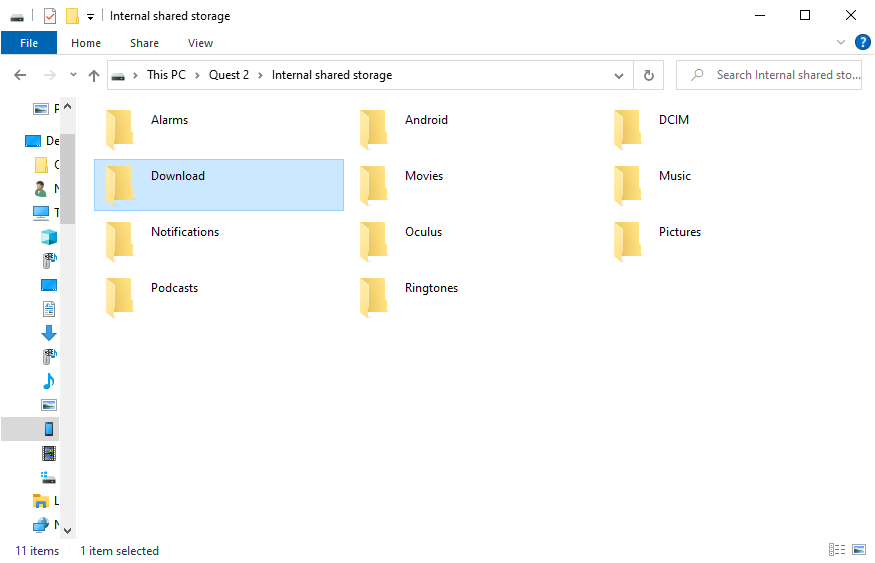
If you don’t see a popup in your Quest when you connect it via USB to your PC, click on the “Notification” icon (the small bell icon next to the “Quick Settings”) of the Quest menu after connecting your headset.
Then click on the notification that says “USB Detected”. Your Quest should now appear as a new device in your PC’s file browser.
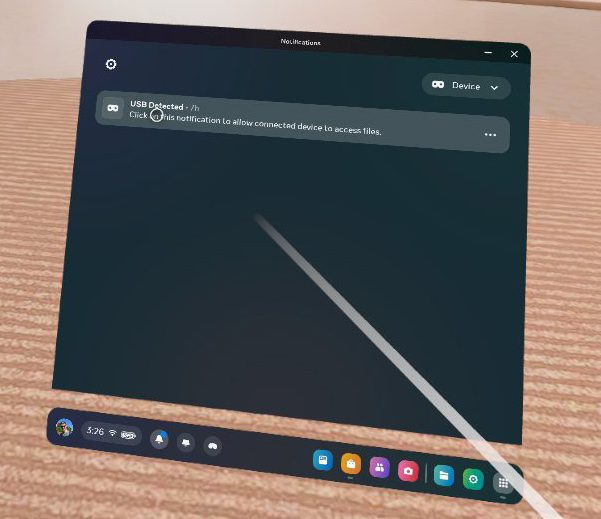
It doesn’t matter where you put the music files on your Quest, as you can navigate the local file system from within PowerBeatsVR. In order to access these local files in PowerBeatsVR, simply click on the LOCAL tab of the SONGS panel.
PowerBeatsVR will ask you to grant access to these files, if you haven’t already done so. Click the “Grant access” button and accept the following permission popups in your headset. You will then see your local music files.
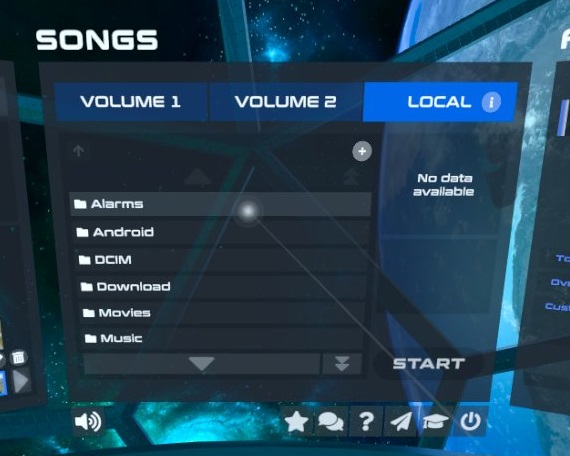
Troubleshooting:
If you are still having trouble connecting to your PC or laptop, this article may help: https://vrlowdown.com/how-to-access-files-on-oculus-quest-2
If nothing happens after you click the “Grant access” button in PowerBeatsVR, it may be that this request was previously denied. To fix this, exit PowerBeatsVR and go to the “Quick Settings” in the Quest menu. Click on “Settings” in the top right corner, then “Apps” -> “Installed Apps” -> PowerBeatsVR. Enable the “Storage” permission there.
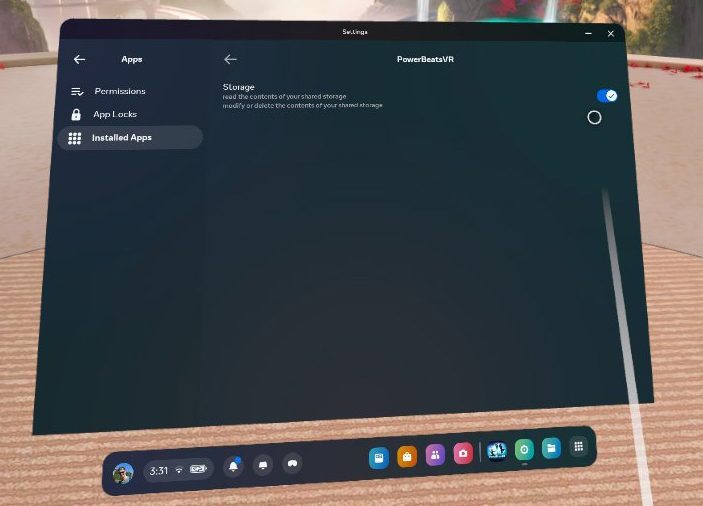
You have no computer or laptop for transferring files?
Well, you can use the Meta web browser to navigate to a website where you can download your music files. You could navigate to some cloud storage, for instance, or you can visit a website that offers free music downloads.
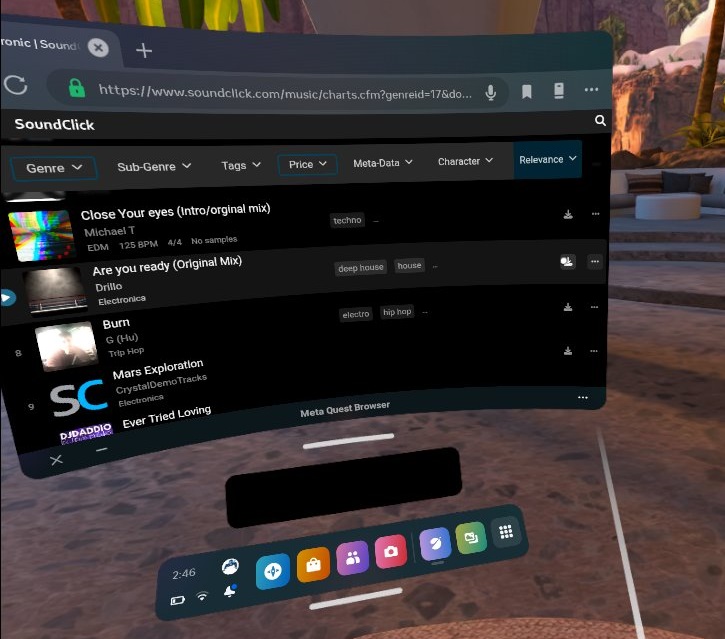
The files you download this way will show up in the DOWNLOAD folder on your Quest.
From inside PowerBeatsVR simply select the LOCAL music tab and open the DOWNLOAD folder.
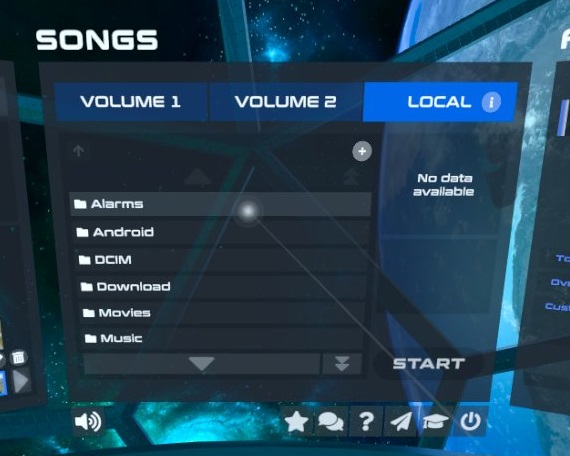
Here you will find the downloaded songs and can directly start and play them by simply choosing a difficulty level and clicking START.
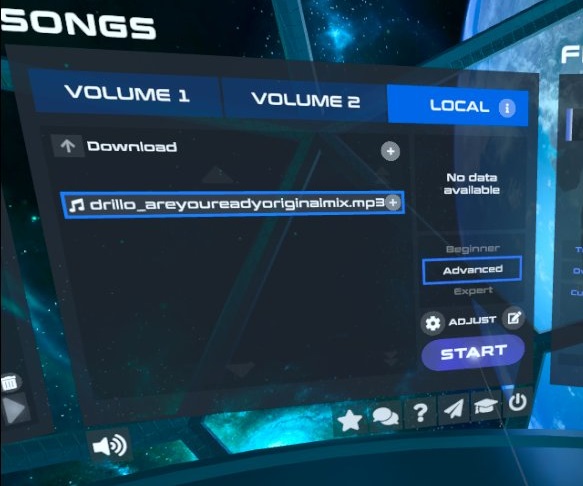
You want to transfer files via an Apple computer? By default, you won’t see the Quest storage when connecting it via USB. But there is a way to connect your Apple device to your Quest.
How do I copy custom layouts from PC to Quest?
A PowerBeatsVR song layout is a .json file whose file name is the name of the original music file it was created for, for example “Duran Duran – Ordinary World.json”. These files get placed into the Layouts/ directory within the PowerBeatsVR folder. For Steam, this folder resides in Steam/steamapps/common/PowerBeatsVR/PowerBeatsVR_Data/Layouts (Viveport/Meta varies).
You can take any .json file in there and copy it over to the Quest; this needs to be done via USB just like custom songs. The file needs to be placed in the Quest PowerBeatsVR layout directory, which is located at Android\data\com.FiveMindCreationsUGhaftungsbeschrnkt.PowerBeatsVR\files\Layouts\.
You also need the music file corresponding to the JSON file, which needs to have the exact same name (including lower and upper case) – before the file ending. For example, for the JSON file above, the file may be named “Duran Duran – Ordinary World.mp3”. Its not important where the Music file is placed, so it does not need to be in the Layouts directory (in fact, we recommend to place it somewhere else, for example in /Music).
Why can’t I see audio files that I’ve copied to my Quest on my secondary/third account, and what can I do?
Unfortunately, this is an inherent issue of the experimental Oculus multi-account feature: Every account has its own folder structure and can’t access folders or files of the other accounts. This means, that only the main account can see those files that you’ve copied to your Quest while being on the main account. But there is also another problem: You won’t see the Quest device when connecting it to your computer via USB cable while being on your secondary or third account. This makes it quite difficult to copy audio files to your additional accounts. We don’t know why Meta has implemented those restrictions, but we’ve reported that issue and hope they will fix it soon.
However, there is a workaround that several Meta users have suggested: You can use Google Drive or another cloud storage, upload your audio files there, and download them with your Meta browser to your secondary/third account. That way, you can also access local music files with those additional accounts.
How does PowerBeatsVR compare to other VR fitness apps like Supernatural or FitXR?
Obviously, we are biased on this question, but here is what others have to say:
VR Fitness
Is VR a good cardio workout?
Yes, VR can be a great and(!) fun cardio workout. Metabolic testings of several institutes have shown, that working out in VR with the right game is even comparable to sports like rowing or tennis. With calorie burn rates of up to 13 kcal/min VR fitness is as effective as using stationary bikes, rowing machines, or treadmills in the gym, but way more fun.
Growing numbers of players report that they have lost several pounds within just a few weeks. This proves VR as an effective tool for weight loss and that getting fit with VR is indeed possible.
How much room do I need for VR fitness gaming?
Most VR fitness games, apart from PowerBeatsVR and some other rare titles, are still stationary and don’t require the player to move from his starting position. For a stationary game, a playspace of 5ft (1.5m) is the minimum requirement to avoid any contact with walls or furniture. However, having a playspace width of 10ft (3m) is ideal for the whole range of current VR fitness titles.
PowerBeatsVR, as an example, can be best played with a minimum playspace width of 6’6” (2m) but can use up to 3m of width, if the player provides enough space.
What is the proper form? And how do I avoid injuries?
In order to keep your shoulders healthy, it’s mandatory to stretch your body before your workouts, start slow, and keep proper form while boxing. This is also true for boxing in VR without resistance.
Below is a great video that shows you the correct movements and stance. It also shows some exercises to stabilize your shoulders and keep a muscular balance:
You should also perform a warm-up and dynamic stretching routine before any intense training. Here is a video that shows a suitable routine for PowerBeatsVR:
What equipment do I need, and how can I make the most out of my VR workouts?
Based on user feedback and our own experience, we’ve compiled a list of equipment that will make your VR workouts as comfortable, safe, and effective as possible. Visit our Recommended Gear page to see all that amazing gear.
VR in General
Why is VR so demanding?
VR requires consistent high framerates, as lower framerates and lags can induce motion sickness. In addition, two images (screens) have to be rendered at once, which results in a very high resolution that has to be rendered to make it look good.
Nowadays, tethered VR headsets at the lower end have a resolution of 1080×1200 pixels per eye at a refresh rate of 90Hz. Most WMR headsets already have 1440×1440 pixels. The Vive Index even requires the computer to render 1440×1600 pixels per eye at a refresh rate of 144Hz.
As a comparison, on a modern console, most games run at 1920×1080 at 30Hz. So, VR is up to 5 times more demanding, when only considering inherent display resolution and refresh rate.
What do you need for a VR setup?
VR gaming has considerably higher hardware requirements than conventional gaming. Here are the specs provided by Oculus and HTC:
Oculus Rift recommendations:
Graphics Card: NVIDIA GTX 1060 / AMD Radeon RX 480 or better
CPU: Intel i5-4590 / AMD Ryzen 5 1500X or better
Memory: 8GB+ RAM
OS: Windows 10
HTC Vive recommendations:
Graphics Card: NVIDIA GTX 1060 / AMD Radeon RX 480 or better
CPU: Intel i5-4590 / AMD FX 8350 or better
Memory: 4GB+ RAM
OS: Windows 10
Can you wear glasses with VR?
Whether your glasses fit into the VR headset, depends on their size and the headset you are using.
Smaller frames fit comfortably into most devices.
The VR headset with the least space for glasses is the Oculus Rift. Make sure that your frame is no wider than 142 mm with a height of less than 50 mm if you want to go with the Rift.
Before putting your headset on, also make sure that there is enough space between glasses and VR lenses. Otherwise, they may get scratched.
The HTC Vive is a bit more spacious than the Rift. There your frame can be as wide as 152 mm with a height of up to 60 mm. This headset also allows varying the distance from the lenses to your glasses.
So, before you buy a headset, measure your glasses to make sure they will fit.
